Linux Operating System
Linux is an open-source, Unix-like operating system kernel that serves as the foundation for many different distributions (or “distros”) of the Linux operating system. Linux is renowned for its stability, security, and versatility. It is widely used in various applications, from servers and supercomputers to personal computers and embedded systems. Linux provides a robust and customizable environment for running software, managing processes, and interacting with hardware.
Kali Linux, on the other hand, is a specialized Linux distribution specifically designed for penetration testing, ethical hacking, and cybersecurity tasks. It is a powerful toolkit that includes a vast collection of pre-installed tools and software aimed at identifying vulnerabilities, conducting security assessments, and performing penetration testing on computer systems, networks, and applications.
Here’s why Kali Linux is important for hackers and cybersecurity professionals:
Comprehensive Toolset: Kali Linux comes with a wide range of tools for different stages of penetration testing, including reconnaissance, scanning, exploitation, post-exploitation, and reporting. These tools help hackers and security professionals identify and address vulnerabilities before malicious actors can exploit them.
Practice and Learning: Kali Linux provides a safe environment for hackers and cybersecurity enthusiasts to practice their skills legally and ethically. It allows individuals to learn and understand the techniques used by hackers, thereby enhancing their ability to defend against potential attacks.
Ethical Hacking and Security Testing: Kali Linux enables ethical hackers and security professionals to simulate real-world attacks and vulnerabilities. By identifying weaknesses and security gaps, they can help organizations strengthen their defences and protect against potential cyber threats.
Penetration Testing: Kali Linux is widely used for penetration testing, where security experts test a system’s defences to uncover vulnerabilities and weaknesses. This proactive approach helps organizations address potential security issues before they are exploited by malicious actors.
Certification and Skill Development: Kali Linux is commonly used by individuals preparing for various cybersecurity certifications, such as Certified Ethical Hacker (CEH), Offensive Security Certified Professional (OSCP), and more. These certifications validate the expertise of professionals in ethical hacking and security testing.
Research and Development: Kali Linux serves as a platform for security researchers to develop and test new tools, techniques, and methodologies for protecting systems and networks. It fosters innovation and the advancement of cybersecurity practices.
It’s important to note that while Kali Linux is a valuable tool for ethical hacking and cybersecurity, its use should always be legal, ethical, and within authorized boundaries. The ultimate goal is to enhance security and protect digital assets rather than engage in malicious activities.
Install and Get Comfortable with the Kali Environment
Boot into Kali Linux: Familiarize yourself with the Kali Linux interface, desktop environment, and menus.
Update and upgrade: Run commands like sudo apt update and sudo apt upgrade to keep your system up-to-date.
Before diving into Kali Linux, it’s important to have a solid understanding of Linux fundamentals:
Learn basic Linux commands: Familiarize yourself with commands.
ls: List files and directories in the current location.
Example: ls -l (long format), ls -a (including hidden files), ls -lh (human-readable sizes).
cd: Change directory.
Example: cd /path/to/directory, cd .. (move up one directory), cd ~ (move to home directory).
pwd: Print the current working directory.
mkdir: Create a new directory.
Example: mkdir new_folder.
cp: Copy files or directories.
Example: cp file.txt /path/to/destination, cp -r directory /path/to/destination (recursively).
mv: Move or rename files or directories.
Example: mv file.txt new_name.txt, mv file.txt /path/to/destination.
rm: Remove files or directories.
Example: rm file.txt, rm -r directory (be cautious with this command).
touch: Create an empty file.
Example: touch new_file.txt.
cat: Display the content of a file.
Example: cat file.txt.
nano: Text editor for creating or editing files.
Example: nano new_file.txt.
echo: Print a message or a variable’s value.
Example: echo “Hello, world!”.
grep: Search for text within files.
Example: grep “keyword” file.txt.
chmod: Change file permissions.
Example: chmod +x script.sh (make a script executable).
chown: Change file ownership.
Example: chown user:group file.txt.
ps: List running processes.
Example: ps aux (detailed list of all processes).
kill: Terminate a process.
Example: kill PID (replace PID with the process ID).
df: Display disk space usage.
Example: df -h (human-readable sizes).
du: Display file and directory space usage.
Example: du -h file.txt (human-readable size).
ifconfig: Display network interface information (deprecated, use ip command on newer systems).
Example: ifconfig.
ping: Send ICMP echo requests to test network connectivity.
Example: ping google.com.
Understand file permissions: Learn how to manage file and directory permissions using chmod and chown commands.
-rw-r–r– 1 owner group 1024 Aug 7 15:00 file.txt
drwxr-xr-x 2 owner group 4096 Aug 7 15:00 directory/
In this example, the first column shows the file type and permissions, followed by the owner and group names.
NMAP
Nmap (Network Mapper) is a powerful open-source tool for network discovery and security auditing. It’s widely used by both network administrators and security professionals to scan networks, discover hosts, and identify potential vulnerabilities. Here are some common Nmap commands and their descriptions:
Basic Scan:
nmap target: Perform a basic scan on the target host, showing open ports and their associated services.
Scan Specific Ports:
nmap -p port target: Scan a specific port on the target host. The target can be a machine, system or network. For the example below you need to replace target with IP or range of IP or subnet that you want to scan.
nmap -p 1-100 10.125.20.200: Scan a range of ports.
Scan All Ports:
nmap -p- target: Scan all 65535 ports on the target host (may take longer).
Scan Multiple Hosts:
nmap host1 host2: Scan multiple hosts simultaneously.
Scan Using a Host List:
nmap -iL list.txt: Scan a list of hosts specified in a text file.
Version Detection:
nmap -sV target: Detect services and their versions.
OS Detection:
nmap -O target: Attempt to determine the operating system running on the target host.
Aggressive Scan:
nmap -A target: Enable aggressive mode, which includes OS detection, version detection, script scanning, and traceroute.
Service and Version Information:
nmap -sS -sV target: Perform a SYN scan and display service versions.
Script Scanning:
nmap -sC target: Run default Nmap scripts against the target host.
Fast Scan:
nmap -F target: Perform a fast scan, only scanning the most common ports.
Ping Scan:
nmap -sn target: Perform a ping scan to determine which hosts are online.
UDP Scan:
nmap -sU target: Perform a UDP scan to identify open UDP ports.
Timing Options:
nmap -T0-5 target: Adjust scan timing (higher is faster, but less accurate).
Output to File:
nmap -oN output.txt target: Save scan results to a file in normal format.
nmap -oX output.xml target: Save scan results in XML format.
Exclude Hosts from Scan:
nmap target –exclude host: Exclude a specific host from the scan.
Verbose Output:
nmap -v target: Increase verbosity for more detailed output.
Traceroute:
nmap –traceroute target: Perform a traceroute to the target host.
These are just a few of the many options and combinations that Nmap offers. It’s important to use Nmap responsibly and only on networks that you have permission to scan. Always refer to the Nmap documentation (man nmap) for a comprehensive list of commands and options.